Windows
cannot be installed to this disk MBR or GPT error Fix, the tutorial shows you the easiest
solution for MBR and GPT errors.
You can format your Hard drive from MBR to GPT using Windows commands, but you will lose all hard drive data. So, the easiest solution is to boot your bootable USB correctly. And find easy solution for errors:
Windows cannot be installed to this disk gpt or Windows cannot be installed to this disk mbr without losing data
Example You have Disk0 and Disk 1, The Disk 0 partition
style type is MBR (Master boot record)
and the Disk 1 partition style type is GPT (GUID PartitionTable)
if you want to install Windows on Disk 0, on MBR partition
you have to boot your bootable USB in Legacy mode
and if you want to install Windows on Disk 1, on GPT
partition
you have to boot your bootable USB in UEFI mode.
🛠📽Other Videos:
✅ Boot from USB flash drive PC & Laptop (Boot menu & BIOS/UEFI)
📽 https://www.youtube.com/watch?v=CPwVwVA9O0k
✅ How to Boot from USB - 4 easy ways to boot USB Windows 10
📽 https://www.youtube.com/watch?v=FTwHNGG-0Eo
✅ EFI USB device has been blocked by the current security policy – Fix
📽 https://www.youtube.com/watch?v=GfCYzG67Z8A
✅ Change UEFI to Legacy boot - greyed out | RST to AHCI without reinstalling Windows 10
📽 https://www.youtube.com/watch?v=0vWSg3hfu-8
✅ How to Boot from USB Flash Drive on Laptop and Desktop Computer
📽 https://www.youtube.com/watch?v=xzd73vS9WXo
👌Feel free to ask me any questions!!!
💕Subscribe on YouTube Channel: http://goo.gl/EjTyOO
💕Find me on Facebook: https://goo.gl/K0jp3d
💕Follow me on Twitter: http://goo.gl/gz2V6G

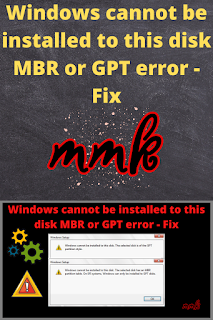




Comments
Post a Comment